
| More Linux Options | |
| T.J. Newton |
 |
|
I think we have some people with Linux questions. Things like using additional hard drives for Linux, mobile gaming, connecting mobile devices to a television, Linux for mobile devices, and so on. I want to try and address these topics in this post. The reason I didn't cover this stuff earlier is because there are so many possibilities, I'd have needed another month to provide the kind of detail I provided in the NewsKing Linux Installation Guide. Everything isn't covered here, but it should be enough to get started... |
|||||||
|
|||||||
Install Linux on an Additional Hard Drive |
|||||||
Installing Linux on another hard drive is a great way to install Linux and have a dual boot of Linux and Windows, or of Linux and OS X. There are a number of installation options when using an additional hard drive, and a number of issues that could come up. The information for Windows users below is simple because just involves a few changes to the existing installation options covered in the NewsKing Linux Installation Guide. It's not as detailed as the guide itself. I also included instructions for Mac users. Be aware that if you're using a Mac with OS X, the instructions for Mac users below haven't been tested and may not be accurate. I don't have a Mac, and don't know a whole lot about them, but I'm giving it a shot... |
|||||||

|
|||||||
| Some Linux distributions don't allow HFS+ (Apple) formatted drives or partitions greater than 2 TB. | |||||||
First off, is the additional hard drive internal or external? If it's internal, you'll have to go into the BIOS or Mac Startup Manager menu each time you want to boot Linux instead of Windows or OS X. In other words, there is no automatic boot menu. For PC's, many BIOS's have a separate button for boot options that is easier than navigating the entire BIOS. This seems similar to what Mac's have available with the Startup Manager menu. When Kevin Rose - the founder of Digg - worked for TechTV (now G4 Tech), he came up with a way to hook switches to hard drive jumpers so you could flip a switch installed on the PC case to boot Linux or Windows. (This was 10 years ago... at least...) I modified his idea to cut the power to various drives. So, those are options, too... (I think... I think internal drives still have jumpers and a power cable...) Next, does your extra hard drive already have stuff on it? In other words, are you using it for storage? If so, you'll have to partition it, because the whole thing is likely formatted for Windows or OS X. If you're using it to boot another version of Windows or OS X, that means you'll have to partition it and set it up for a dual boot with Linux, which will mean you'll have two boot menus (one in the BIOS or in Startup Manager, and one when the additional drive starts to boot), or a boot menu and a switch if you liked that idea... If your hard drive is external (SATA/eSATA or USB), you won't necessarily have to worry about a BIOS boot menu or Mac Startup Manager menu, because you can just set up the additional drive as the first boot device (or second if you put a CD/DVD first), and unplug it from your computer when you want the internal drive to boot. Of course, if you want to boot the internal drive and continue to use the external drive as a storage drive with a Linux boot option added to it, you'll have to use the BIOS menu or Mac Startup Manager menu. And if there's another bootable OS on it, you'll have two boot menus. The issue of partitioning the external drive if it is used as a storage drive still applies. If you're already storing stuff on it, the whole thing is probably formatted for Windows or OS X. And if you're using it to boot another version of Windows or OS X, that means you'll have to partition it and set it up for a dual boot with Linux. |
|||||||
|
|||||||
Keep Existing Data No matter the situation, if the additional drive is formatted for storage or already used to boot another OS, you should be able to use the "Quick & Easy" installation option and just select the additional drive to free some space. Read the information below for any changes or additions to the instructions provided in the "Quick & Easy" installation option. Windows: Assuming you're using Windows Vista, 7, or 8, just use the "Quick & Easy" installation option in the NewsKing Linux Installation Guide and remember to select the additional hard drive (don't select drive C:). The "Quick & Easy" installation option covers the BIOS, too. Mac OS X: CAUTION: Mac users should proceed carefully. I haven't tested the information below on a Mac, and I'm not going to pretend I know a whole lot about Macs or what can go wrong when installing Linux... I think this only works for Leopard, Snow Leopard, Lion, and Mountain Lion... It appears that the Mac OS X equivalent of Windows Disk Management is called Disk Utility. It also appears the Mac Startup Manager menu serves a function similar to BIOS boot options on a PC. You may be able to use the "Quick & Easy" installation option in the NewsKing Linux Installation Guide and substitute the information below as appropriate. However, I really don't know... This is the first time I've looked into doing this on a Mac... Basically, you'll be resizing the formatted partition on the additional drive - whether it is used for storage or to boot OS X - and installing Linux into the unformatted free space you'll create. You'll be using the Mac Startup Manager menu to boot Linux on the additional drive, which may involve a second boot menu if you have an OS on the additional drive. Using Disk Utility: Choose Apple Menu>Applications>Utilities>Disk Utility. Click on the additional drive in the pane on the left, then select the "Partition" tab in the pane on the right. Here you would normally erase and create a new partition. But if you look at the graphic of the partition schema in the center, you will see diagonal hash marks in the lower right corner of each partition. You can click and drag these "handles" to select a partition size. Set how you'd like and hit the "Apply" button. Like all non-destructive partitioning options, it can take a while. NOTE: Remember to select your additional hard drive, not your main hard drive. The images below show the main hard drive... |
|||||||
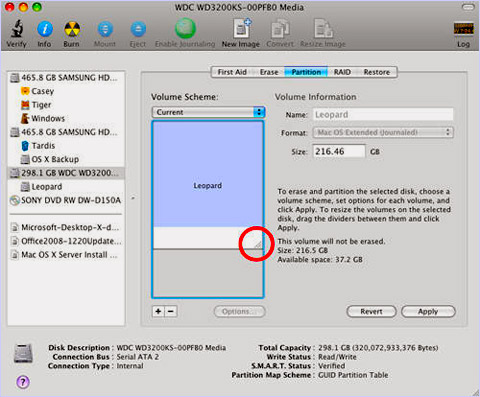
|
|||||||
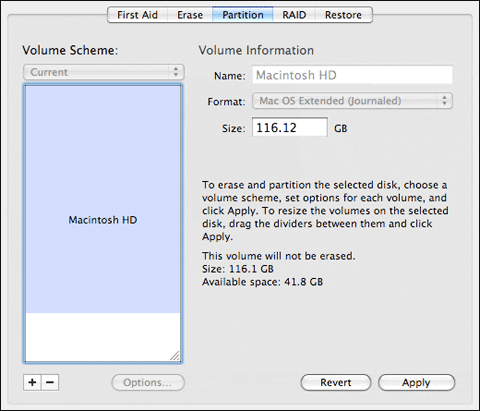
|
|||||||
|
Create Installation Media: These tutorials explain how to create installation media on a Mac: - Create a DVD-R/RW Installation Disc - Create an Installer on a USB Stick The tutorials, which are provided by Ubuntu, will work regardless of the Linux distro you choose (Fedora, openSUSE, etc.). See the Downloads section of the NewsKing Linux Installation Guide for more information about Linux distros, download links, and the home pages of various distros. After creating the installation media, insert the installation CD or DVD into the drive, or connect the USB Installer Stick, and reboot. Boot Device Selection: Start up the computer and hold the "Option" key to bring up a simple interface that will list available boot devices, along with a restart and a "Go" arrow. This interface should show all drives including USB, FireWire, and SD cards (on the new MacBooks). Boot the installation media. |
|||||||

|
|||||||
Installation: Boot the Linux installation media using the Boot Options menu, and install Linux into the unformatted free space you created. You should be able to tell the installer to use the free space you created on the additional drive, and then just accept the defaults. The "Quick & Easy" installation option in the NewsKing Linux Installation Guide has more information, as well as post-install tips. Once Linux is installed, remove the installation media, and use the Boot Options menu to boot Linux on the additional drive. |
|||||||
Do Not Keep Existing Data If the additional drive has nothing on it (or nothing you care about), you can just install Linux on it using the "Switch to Linux/Remove Windows" installation option. You can tell the installer to use the entire drive and automatically remove existing partitions. You can also tell the installer you want to partition manually, remove all of the existing partitions on the drive, and then manually choose how much space you want to use. The "Switch to Linux/Remove Windows" installation option in the NewsKing Linux Installation Guide has more information, as well as download links and post-install tips. If the drive is formatted for your existing OS, the Linux installer will fix that... |
|||||||
Docky |
|||||||
Mac users trying out Linux may be interested in Docky. Docky can be installed for both the Gnome and KDE desktops. Search for "docky" in your package installer. Docky can be used in 2D or 3D modes. A number of themes are also available for Docky. |
|||||||
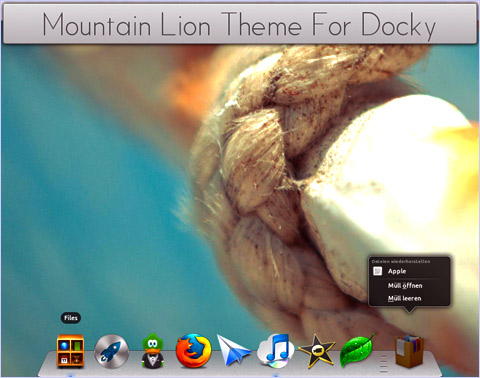
|
|||||||
Mobile Gaming |
|||||||
A mobile game is a video game played on a feature phone, smartphone, PDA, tablet computer, portable media player or calculator. This does not include games played on dedicated handheld video game systems such as Nintendo 3DS or PlayStation Vita. Recent innovations in mobile games include large online multiplayer games and 3D graphics. Java is the most common platform for mobile games, but the use of native binary formats - such as BREW - are growing. Some of these games can be purchased from sites like GameLoft, while others are free to play, but may carry prominent, paid advertising. |
|||||||

|
|||||||
| A
Sample of Mobile Games Clockwise from top-left: Assassin's Creed III Mobile; Mobile Ferrari GT 3: World Track; The Amazing Spiderman for Mobile; Oregon Trail Mobile |
|||||||
Controllers can be used with the mobile device, or the device itself can be used to navigate games, software, and perform other tasks. The controllers tend to be wireless Bluetooth devices, and are available as aftermarket accessories from a number of manufacturers. |
|||||||
 |
|||||||
| A mobile phone attaches to this MOGA mobile game controller, as shown, and connects with Bluetooth. | |||||||
Games played on a mobile device using localization technology like GPS are called location-based games. The best-known example is the treasure hunt game Geocaching, which can be played on any mobile device with an integrated or external GPS receiver. |
|||||||
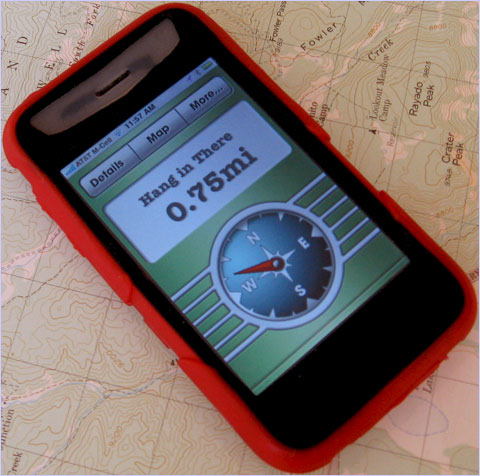
|
|||||||
| A Geocaching App | |||||||
While their hardware isn't yet powerful enough for so-called AAA games with heavy graphics requirements, mobile devices are getting there. It's now possible to install Linux on an Android mobile device and leave the Android OS intact. Mobile devices are already powerful enough to run many desktop applications, and can act as a PC when "docked" to a monitor, keyboard, and mouse. Games can also be played by connecting a mobile device to a television (click HERE for more information). Mobile Linux increases the functionality of mobile devices by creating a more desktop-like experience, where apps designed for larger computers can be installed. Mobile Linux is available for download HERE, and Ubuntu Linux will come pre-installed on some new Android mobile devices. Click HERE for more information about Mobile Linux. |
|||||||
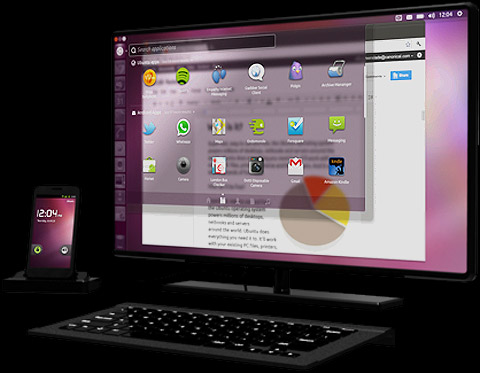
|
|||||||
Steam for Linux is a gaming app that's ready to embrace the Mobile Linux trend as mobile device hardware improves. Steam already has a mobile app designed for users who play games through Steam on other devices, such as PC's. Click HERE for more information about Steam for Linux. |
|||||||

|
|||||||
Connecting Mobile Devices to a Television |
|||||||
There are several ways of connecting a mobile device to a television to watch videos or stream movies from the mobile device, play mobile games, share music, browse the web, and perform other tasks suited to a television screen. The connection can be "wireless" or "wired," but the battery life of the mobile device must also be considered, which can require a seperate charger or a wired connection that has built-in charging from televisions that support it. Controllers (mostly for games, but also for other tasks) can be used with a mobile device, or the device itself can be used to navigate games, software, and perform other tasks. The controllers tend to be wireless Bluetooth devices, and are available as aftermarket accessories from a number of manufacturers. More information about mobile gaming is available HERE. |
|||||||

|
|||||||
Mobile devices can also be connected to a television to allow the mobile device to display the content showing on the television screen. This makes it possible, for example, to watch television in rooms where the is no TV. This is normally done from a television connected to a home network that sends content to a mobile device connected to the same home network through WiFi. |
|||||||

|
|||||||
Android Mobile Devices: Wired: MHL - MHL is also called mini-USB to HDMI. It is an industry standard shared by a number of manufacturers. MHL requires an HDMI-compatible television, or an HDMI-to-composite adapter for older televisions. "MHL-ready" televisions will charge the mobile device through the HDMI cable, while other HDMI compatible televisions will accept the HDMI content and not charge the device. So, if your TV isn't "MHL-ready," and you're streaming a movie from your mobile device, you may need to plug in the mobile device's charger. Wireless: DLNA - This standard, developed by Sony and shared by a number of manufacturers, allows you to connect a mobile device to a DLNA-compatible television (or any other DLNA-compatible device) using a WiFi network. DLNA-compatible televisions (and other DLNA-compatible devices) can be connected to the network using a WiFi or wired connection. You can potentially do a lot more with DLNA than currently appears to be supported. For example, a given mobile device may support streaming a movie to a television through a WiFi connection from the mobile device to a network, but not playing a mobile game. Streaming content from a DLNA-compatible television to a mobile device connected to a network through WiFi is supported by some mobile devices, but may require an app for the mobile device. DLNA will not charge a mobile device (it's wireless), so if you're streaming a movie, you may need to plug in the mobile device's charger. |
|||||||

|
|||||||
iOS Mobile Devices: Wired: Lightning - Lightning is a proprietary connection to an Apple mobile device that features HDMI output, and requires an HDMI television or an HDMI-to-composite adapter for older televisions. An additional adapter from Apple offers a VGA connection. Lightning does not appear to support charging the device through a television's HDMI connection, but includes a USB-to-Lightning charging connector on the Lightning adapter. Wireless: WiFi to Apple TV Using Apple Airplay - Apple TV is a proprietary device that connects to an existing HDMI-compatible television (or to an older television using an HDMI-to-composite adapter) and allows users to play content from Apple iTunes (which includes movies, videos, etc.) using a WiFi or wired network connection to the Internet. When an Apple mobile device is connected to the same network through WiFi, an Airplay icon appears on the mobile device allowing it to stream or display its content on a television connected to the Apple TV device. Airplay appears to be able to stream or display content on other Apple devices on the same network (such as another WiFi-connected Apple mobile device, or a desktop Mac with a wired network connection to the Internet), without using Apple TV. Apple TV does not appear to allow streaming content from a television to an Apple mobile device. This system will not charge a mobile device (it's wireless), so if you're streaming a movie, you may need to plug in the mobile device's charger. |
|||||||
Mobile Linux |
|||||||
Mobile Linux for mobile devices solves a lot of problems associated with choosing a mobile device as a primary computing device versus a PC or Laptop. Mobile operating systems tend to have restrictions that operating systems on full-blown computers or laptops don't have. For example, you can't just "install Photoshop" on a mobile device. You can install Photoshop Mobile, but it's not the same thing. By installing Linux on a mobile device, you can get a full-blown operating system that gets rid of some of the OS restrictions on mobile devices. Mobile Linux can also run alongside Android, leaving Android fully intact. Some of the reasons behind the restrictions on mobile operating systems are obvious. The screens are much smaller than on a full-blown computer or laptop. The tiny buttons in a program like Photoshop wouldn't be very usable. But by "docking" a mobile device to a full-size monitor, keyboard, and mouse, you can have the same experience as a user on a regular computer or laptop. |
|||||||
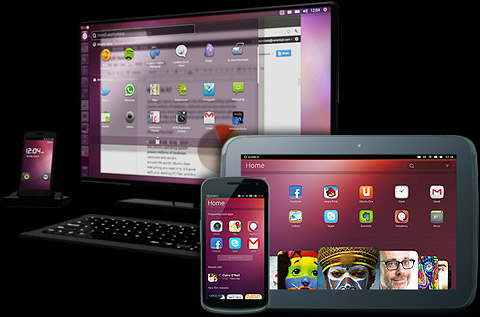
|
|||||||
"Docks" for mobile devices are available as proprietary kits sold by the device's manufacturer, as well as available as aftermarket kits sold by a number of aftermarket mobile accessory manufacturers. |
|||||||

|
|||||||
Foldable display panels are currently being tested for a number of uses, including foldable mobile devices. The one below is a promotional image featuring the PSP2 logo, but their application is endless! Imagine a laptop-sized mobile device that you could fold in half twice... |
|||||||

|
|||||||
All of that said, these devices aren't quite ready for software like so-called AAA games with heavy graphics requirements. Their hardware isn't yet powerful enough, but it's getting there. There are 3D games for mobile devices now, and HTML5 video reduces the amount of resources mobile devices need to play videos. It's also possible to connect a mobile device to a television and stream movies, play mobile games, and display other content, as well as play programming from the television on a mobile device. More information about connecting a mobile device to a television is available HERE. There are a number of projects out there for Mobile OS's, some of which may involve Linux in various ways. Google's Android OS for mobile devices began as a form of Linux, for example. And Mozilla is working on a mobile OS named after its browser called Firefox OS that appears to involve Linux for certain tasks. Ubuntu is offering Mobile Linux that will be available on some new smartphones. None of these Mobile Linux products are available for download to current mobile devices, though. |
|||||||
You can read about Ubuntu's Mobile Linux product below: - Ubuntu Mobile for Android Phones - Ubuntu Mobile for Android Devices If you already have an Android mobile device and want to install Linux on it - while still leaving Android intact - it is possible, but it may void the warranty. You can currently install Ubuntu and Debian, though other major distros like Fedora and openSUSE may be available soon. There is more information below: - http://linuxonandroid.org I'd give Zach £5 ($7.57 | €5.80 | ¥705.14) just for doing this, plus your donation will get your phone to boot Linux on startup. A donation will also allow you to change the screen resolution. You get some other perks for donating, too. Zach will send you a key/code after payment is received. - Donate with PayPal - Donate with Kickstarter Download Linux On Android: - Download from the App Store - Linux On Android Download Page |
|||||||

|
|||||||

|
|||||||
See Also: - Tour Linux - Install Linux - Steam for Linux Related: - http://en.wikipedia.org/wiki/HFS_Plus - http://macs.about.com/od/applications/ss/diskutilitysize.htm - http://support.apple.com/kb/HT1310 - http://wiki.go-docky.com/index.php?title=Welcome_to_the_Docky_wiki - http://en.wikipedia.org/wiki/Mobile_game - http://www.gameloft.com - http://www.ubuntu.com/devices/android - http://store.steampowered.com - http://en.wikipedia.org/wiki/Mobile_High-Definition_Link - http://en.wikipedia.org/wiki/Digital_Living_Network_Alliance - http://www.dlna.org - http://www.flatpanelshd.com/news.php?subaction=showfull&id=1309348594 - http://en.wikipedia.org/wiki/Lightning_%28connector%29 - http://www.apple.com/appletv - http://www.ubuntu.com/devices/phone - http://linuxonandroid.org Artwork (may include photos, images, audio, and/or video): - http://www.instablogsimages.com/1/2011/09/24/apple_time_capsule... - http://0.tqn.com/d/macs/1/0/H/8/-/-/expandpart500x414.jpg - http://clausfrandsen.files.wordpress.com/2011/10/diskutility-resize... - http://i.stack.imgur.com/knoLr.jpg - http://fc04.deviantart.net/fs71/i/2012/240/6/a/mountain_lion_theme... - http://www.gameloft.com - http://jtmgames.files.wordpress.com/2012/10/moga-mobile-gaming... - http://0.tqn.com/d/youngadults/1/0/K/6/-/-/IMG_2596.JPG - http://www.ubuntu.com/devices/android - http://techcrash.net/wp-content/uploads/2012/11/9675_Steam-Linux... - http://www.appsrumors.com/wp-content/uploads/2012/03/apple_tv... - http://www.flatpanelshd.com/news.php?subaction=showfull&id... - http://www.flatpanelshd.com/pictures/allshare-1l.jpg - http://www.androidpipe.com/wp-content/uploads/2013/02/App-dev... - http://blog.parts-people.com/wp-content/uploads/2012/06/ClamBook... - http://www.joystiq.com/2011/01/26/the-psp2-so-far - http://www.omgubuntu.co.uk/wp-content/uploads/2013/01/ubuntu... - http://fc00.deviantart.net/fs46/f/2009/211/5/1/Ubuntu_Glow_by... - http://linuxonandroid.org |
| © 2013
by T.J. Newton. All Rights Reserved. A more detailed copyright policy should be forthcoming. It will probably be similar to this one. |

|